Introduction
Facing trouble with your Google Home Mini’s WiFi connectivity can be more than a mere inconvenience. With these devices acting as the command center for various smart home functionalities, issues can disrupt the entire ecosystem. In this guide, we will unpack the reasons behind connectivity issues and present detailed solutions to restore and enhance your Google Home Mini’s performance. Whether you’re facing initial setup issues or more persistent connection problems, this resource is tailored to make your smart home operate seamlessly.
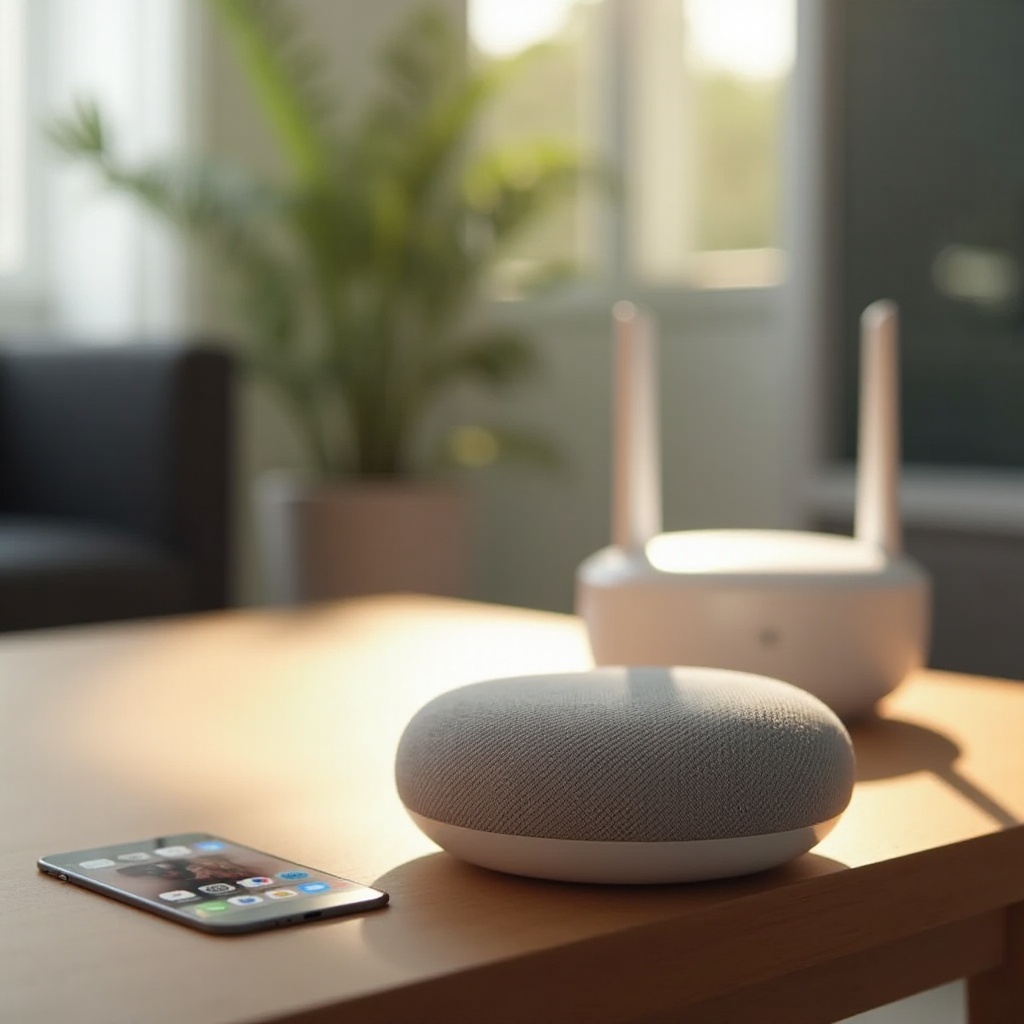
Understanding the Basics of Google Home Mini Connectivity
Before delving into troubleshooting, it’s beneficial to grasp how Google Home Mini connects to the internet. It functions via WiFi to execute tasks like playing music, answering questions, or controlling smart devices. A stable internet connection is paramount for optimal performance. The backbone for configuring and managing these connections is the Google Home app, through which users link the device to their WiFi networks and fine-tune their smart home ecosystem.
Recognizing the foundational setup and network parameters clarifies the importance of a correct configuration. As we proceed, we will delve into factors that may hinder connectivity and guide you through resolving these challenges effectively.
Common Causes of WiFi Connectivity Issues
Several elements might disrupt your Google Home Mini’s connection to WiFi:
- Network Range and Signal Strength: Insufficient proximity to the router might lead to weak signal reception.
- Router Configuration Issues: Obsolete firmware or conflicting settings could obstruct the connection.
- Interference from Other Devices: Electronic gadgets nearby might interfere with the WiFi signal, weakening it.
- Incorrect WiFi Credentials: Errors in entering the network details, such as passwords, can prevent connection.
Understanding these potential issues allows the application of targeted solutions, which we will explore in the subsequent segments.
Basic Troubleshooting Steps for Google Home Mini
To begin solving connectivity problems, basic troubleshooting often resolves the majority of issues.
Check Your Network Settings
- Confirm your WiFi network is functioning correctly and your device is within signal range.
- Recheck network credentials entered into the Google Home app for accuracy.
- Look for any network status alerts or settings alterations that could impact connectivity.
Restart Google Home Mini and Router
- Unplug both the Google Home Mini and the router.
- Wait approximately 30 seconds before plugging them back in.
- Attempt to reconnect the device through the Google Home app.
Ensure Proper Configuration in the Google Home App
- Access the Google Home app to verify the device setup is intact.
- Confirm that the device is linked to the correct network.
- Update the app to leverage the latest version for improved connectivity.
After implementing these basic steps, your device should ideally reclaim its functionality. Persisting issues warrant more advanced interventions, covered next.
Advanced Solutions to Improve Connectivity
When basic solutions fall short, consider these sophisticated methods.
Modify Router Settings and Placement
- Router Placement: Center your router for uniform coverage.
- Channel Settings: Opt for less congested channels to enhance signal quality.
- Firmware Updates: Ensure router firmware is current and update if needed.
Address Signal Interference from Other Devices
- Identify electronic devices like microwaves or Bluetooth equipment near the router and relocate them if possible.
- Use WiFi analyzer tools to detect and mitigate sources of signal interference.
Perform a Factory Reset of Google Home Mini
- Press and hold the reset button on the device’s bottom.
- Listen for Google Assistant’s reset confirmation.
- Use the Google Home app to set up the device again post-reset.
Understanding these more intricate solutions can dramatically uplift your Google Home Mini’s connectivity, maintaining a steady smart device network.

Tips for a Stable Smart Home Network
Building a solid network is vital for an efficient smart home. Follow these guidelines:
- Regularly Change WiFi Passwords: Avoid unauthorized access and maintain network security.
- Enable Quality of Service (QoS): Allocate priority to essential devices through your router settings.
- Invest in Mesh Networks: For extensive coverage, a mesh network enhances connectivity throughout large spaces.
By applying these tips, you’ll not only secure but also enhance your network performance, ensuring a frictionless smart home environment.
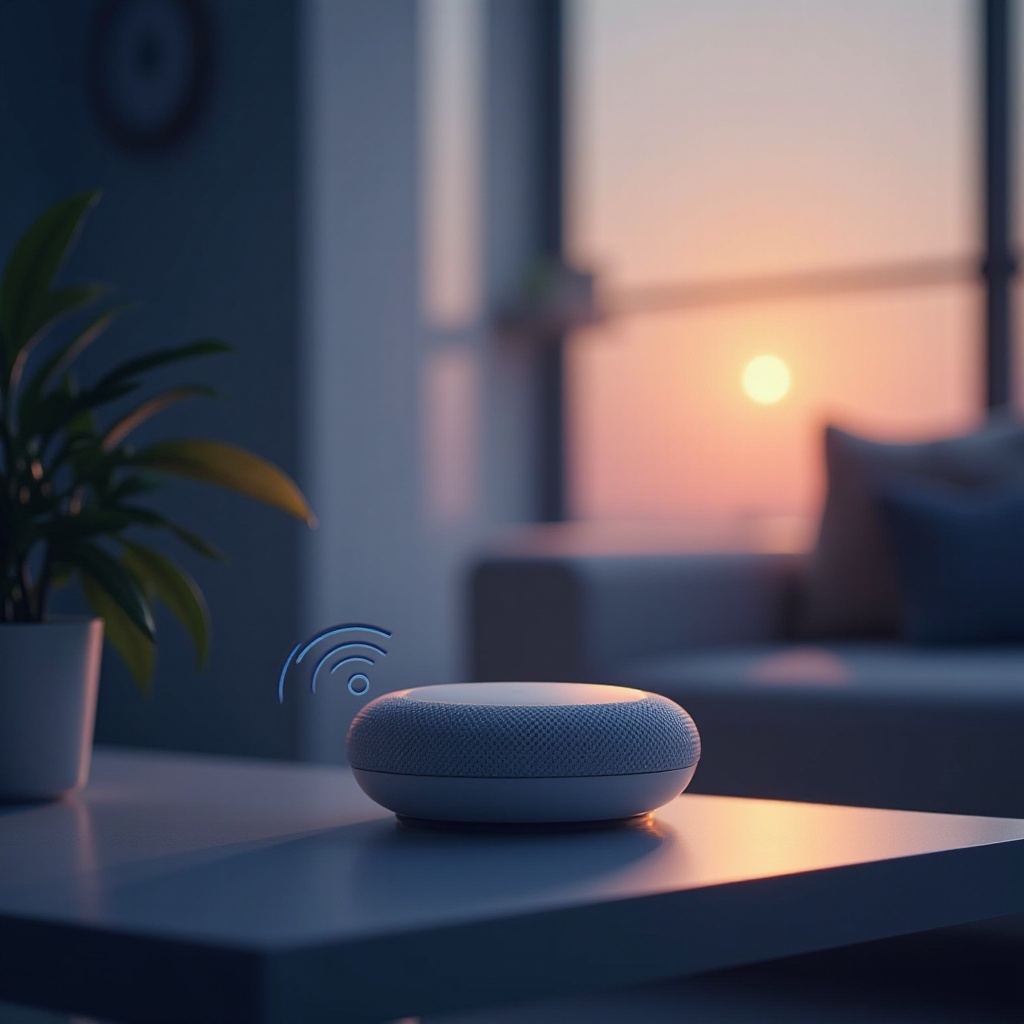
Conclusion
Resolving WiFi connectivity issues with your Google Home Mini involves recognizing causes and executing the appropriate troubleshooting steps. From verifying your network settings to adjusting router configurations, these steps aim to reinstate your device’s connectivity. Sustaining a reliable home network optimizes your smart home experience, making sure your devices, including the Google Home Mini, function flawlessly.
Frequently Asked Questions
How do I reset my Google Home Mini if it won’t connect to WiFi?
To reset, press and hold the factory reset button underneath the device. Wait for the Google Assistant to announce a reset.
What can I do if my Google Home Mini says it’s offline, but my internet is working?
Rebuild the connection by rebooting both your router and Google Home Mini. Check the setup in the Google Home app.
Does changing my WiFi password affect my Google Home Mini’s connection?
Yes, you’ll need to update the WiFi details in the Google Home app for the device to reconnect successfully.


