Introduction
Experiencing issues with your MacBook brightness not working can be quite disruptive, especially when it affects your ability to effectively use your device. Whether you’re trying to work in a low-lit environment or outside under direct sunlight, having control over your display brightness is essential. This comprehensive guide will take you through a series of troubleshooting steps and solutions to help restore your MacBook’s brightness functionality with ease.

Common Causes of MacBook Brightness Issues
Various factors can lead to issues with brightness adjustment on your MacBook. By understanding the potential causes, you can swiftly identify and address the problem, ensuring that your MacBook is back up and running smoothly.
Software Glitches
Software-related glitches are among the most frequent causes of brightness issues. These can result from a bug in a recent macOS update, leading to unexpected behaviors in display settings. It’s crucial to ensure that your operating system is running smoothly and is up to date with all necessary patches.
Hardware Malfunctions
Occasionally, hardware components responsible for controlling brightness, such as the ambient light sensor, might fail. Physical damage or gradual wear and tear could interfere with how your device manages screen brightness, necessitating further investigation.
Incorrect System Settings
Sometimes, incorrect system settings or inadvertent changes in preferences might result in an inability to adjust brightness. Conflicts with particular software applications can also affect the display output. Identifying and addressing these issues is a step toward restoring optimal brightness control.
Once you’ve pinpointed the cause, you can begin troubleshooting the problem systematically.
Basic Troubleshooting Steps
You can begin your troubleshooting journey with some fundamental checks to resolve your MacBook brightness issue quickly:
Check Keyboard Brightness Controls
- Verify the functionality of the brightness adjustment keys (F1 and F2) on your keyboard.
- Inspect the keys for any physical damage or if they might be stuck.
- The problem may sometimes reside simply in malfunctioning keyboard controls rather than deeper system issues.
Adjust System Preferences
- Navigate to System Preferences and select ‘Displays.
- Uncheck the ‘Automatically adjust brightness’ box to assess if you gain manual control over brightness settings.
- Use the slider to check if you can manually alter the brightness.
Verify Software Updates
- Look for any pending macOS updates under the ‘Software Update’ section in System Preferences.
- Applying updates might include essential bug fixes for known problems.
If these initial steps don’t alleviate the issue, consider advancing to more complex troubleshooting techniques.

Advanced Troubleshooting Techniques
If basic troubleshooting does not resolve the problem, try these advanced solutions to uncover and fix potential underlying issues.
Resetting NVRAM/PRAM
- Shut down the MacBook.
- Restart while holding Option, Command, P, and R keys for about 20 seconds.
- Release after the second restart sound or the logo reappears.
Resetting the SMC
- Shut down your MacBook.
- For models with non-removable batteries, simultaneously press Shift, Control, Option, and the power button for 10 seconds.
- Release and restart to verify if the issue continues.
Running Apple Diagnostics
- Disconnect peripherals.
- Restart holding the D key.
- Apple Diagnostics will provide error codes for further action.
Should the brightness problem persist after these attempts, software-related fixes might be able to help.
Software-Related Solutions
If you suspect software conflicts or corruption, try these solutions to mitigate any issues you’re experiencing.
Safe Mode Boot
- Restart your MacBook holding the Shift key.
- Release upon seeing the login window.
- Safe Mode will disable third-party extensions and perform checks for disk issues.
Reinstalling macOS
- Backup your Mac using Time Machine or another reliable method.
- Reinstall macOS by restarting while holding Command and R.
- Follow prompts to reinstall the OS without affecting your files.
Examining Security & Privacy Settings
- Go to ‘Security & Privacy’ within System Preferences.
- Review app permissions related to screen access.
- Disable any applications potentially interfering with brightness controls.
For more serious hardware issues, consulting a professional may be the best course of action.
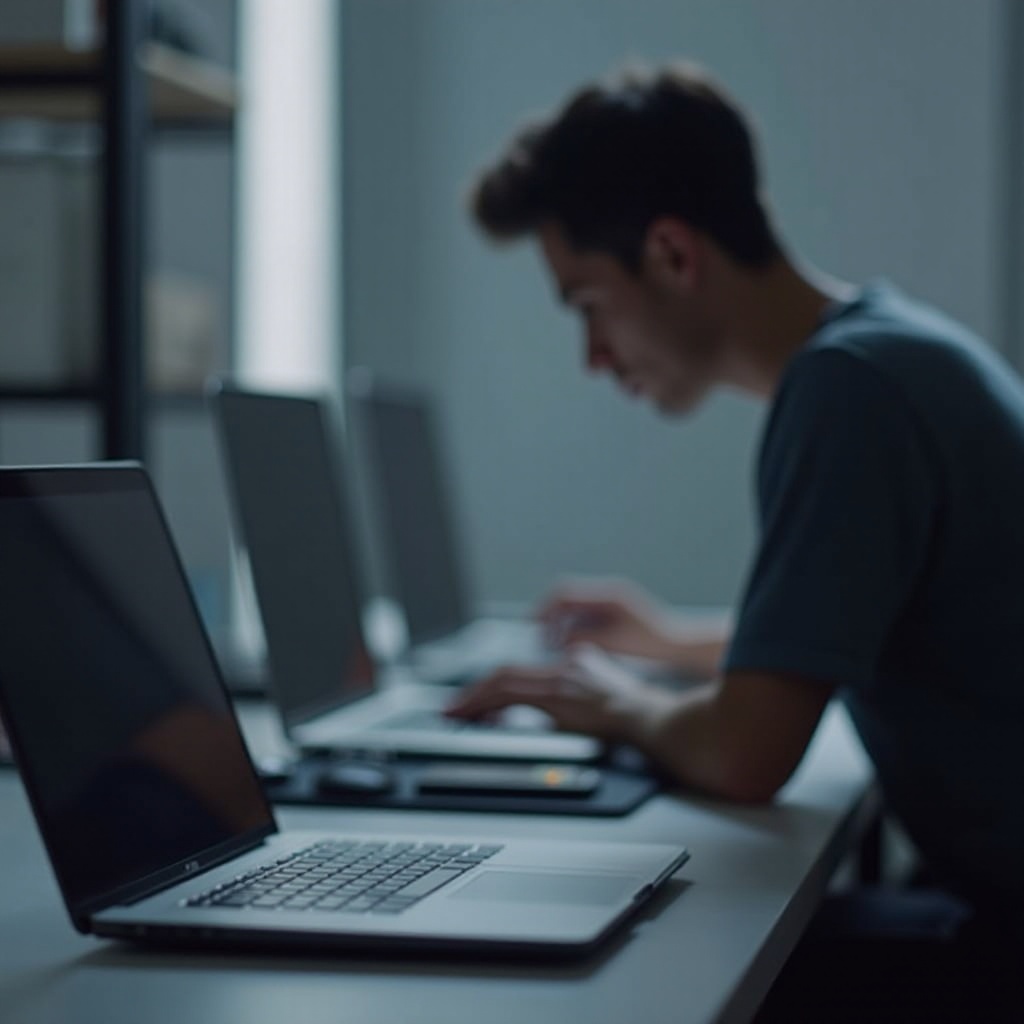
When to Seek Professional Help
Sometimes, recognizing when to bring in a professional can save you time and protect your device from further harm.
Identifying Persistent Hardware Issues
Should hardware components like the ambient light sensor be the source of the fault, or should advanced troubleshooting fail, seeking professional diagnostics might become necessary.
Understanding Warranty and Repair Options
Check if your device is still under warranty or covered by AppleCare+. Utilizing Apple’s professional repair services can effectively address internal issues, particularly if you’re eligible under warranty or service conditions.
Conclusion
Conquering MacBook brightness issues requires a systematic approach. From basic checks of the keyboard to more advanced software reinstalls, this guide is designed to help you resolve any brightness problems you’re experiencing. Should these options not suffice, Apple professionals are available to provide support and repairs, especially if your device is under warranty.
Frequently Asked Questions
How do I adjust the brightness on my MacBook if the keys aren’t working?
Navigate to System Preferences > Displays, then use the brightness slider to adjust settings manually.
Will resetting the SMC affect my data?
No, resetting the SMC does not impact personal data or files; it modifies hardware-level controls only.
Can a third-party app cause brightness issues on my MacBook?
Yes, some third-party applications with screen access might interfere. Starting your MacBook in Safe Mode can help diagnose app-related conflicts.


