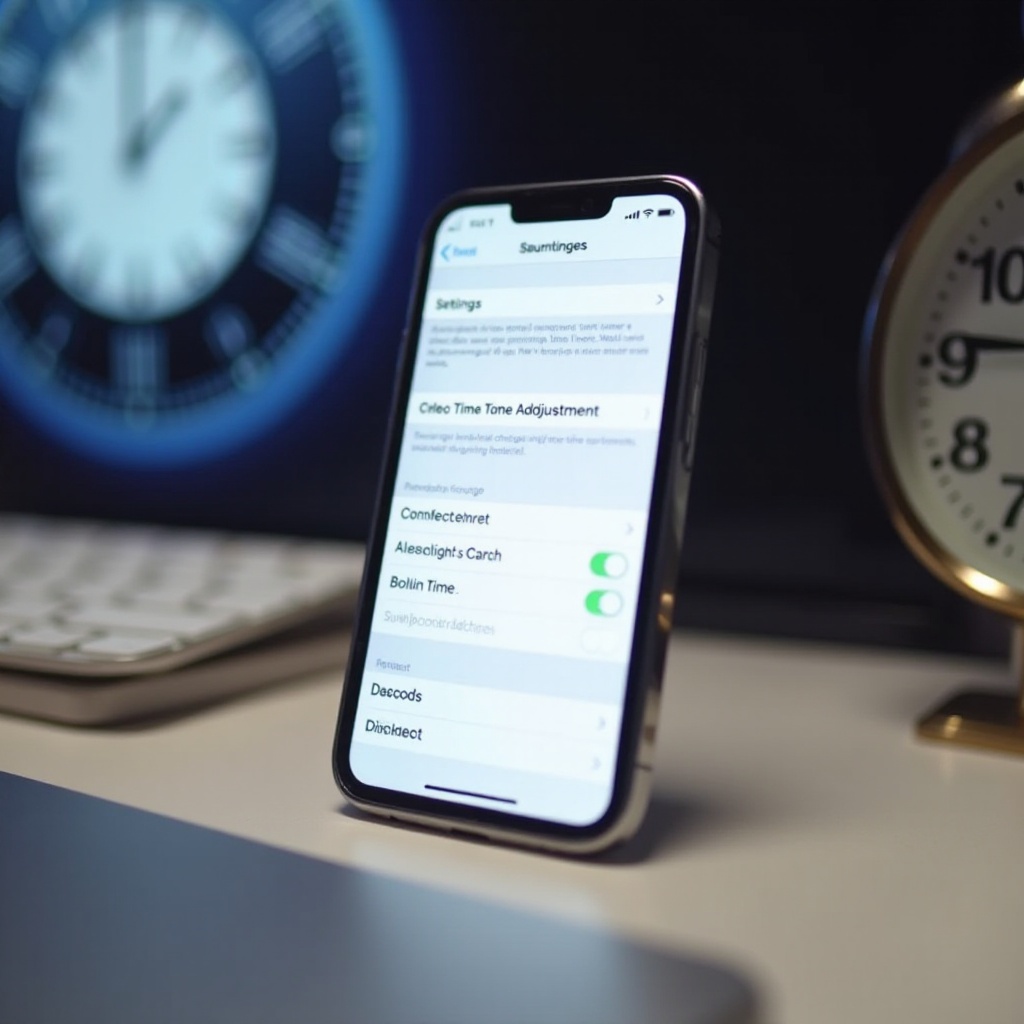Introduction
Running low on space affects not just your Android device’s storage capacity but also its speed and efficiency. Lack of storage can restrict updates, degrade app performance, and halt new downloads. Thus, maintaining ample storage is essential for a seamless smartphone experience. This guide unravels various methods to optimize your Android’s storage, enhancing performance by clearing cache, managing large files, and more. By the end of this guide, you will master strategies to keep your device functioning at peak efficiency.
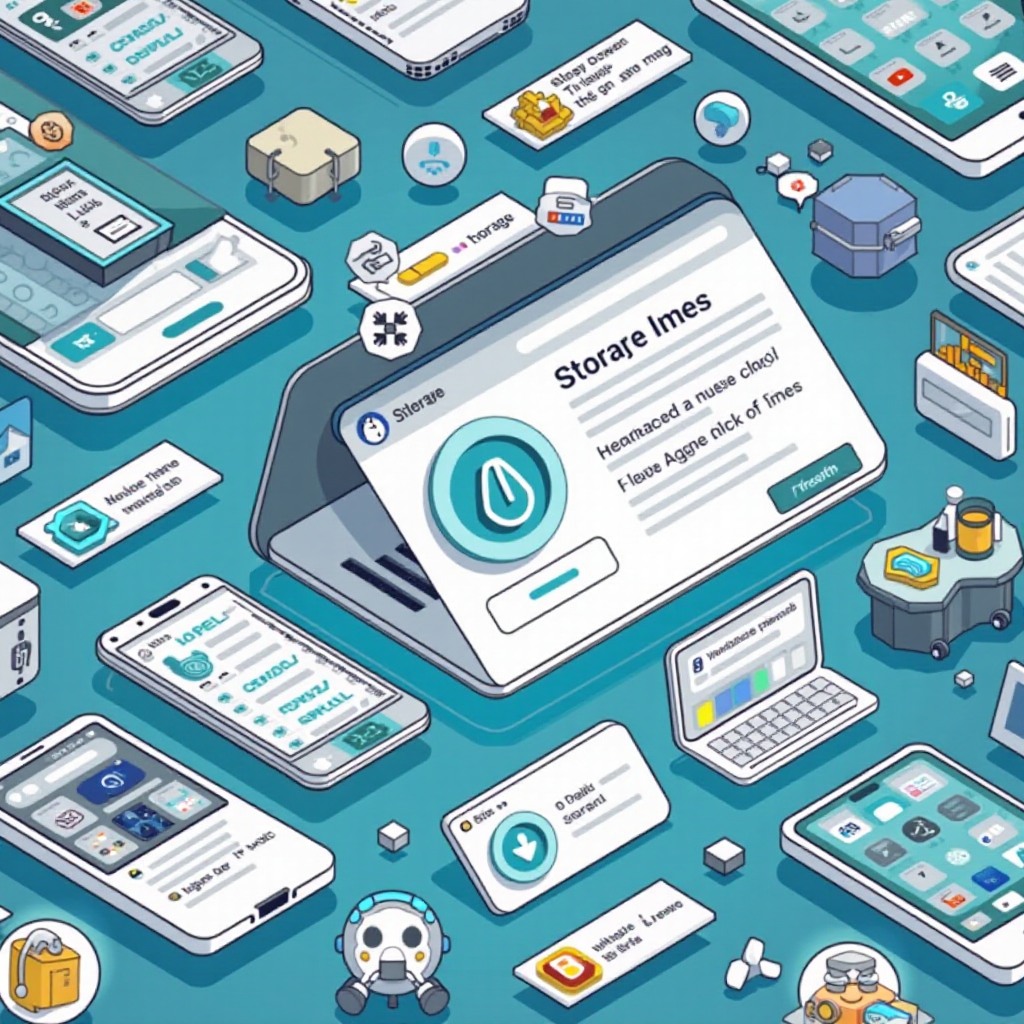
Understand Your Android’s Storage System
Before diving into the storage optimization, gaining insight into your Android’s storage system is crucial. Android devices typically categorize storage into Apps, Photos and Videos, Audio, Cached Data, and other miscellaneous files. Each of these categories can significantly impact your device’s available storage.
Accessing your device’s storage settings will help you pinpoint which types of data are consuming the most space. By identifying these problem areas, you can focus your efforts more effectively, ensuring your efforts to free up storage are targeted and efficient.

Clear Cache Data Efficiently
Cache files, although useful for smooth app operation, can build up over time and hog significant storage space. Regularly clearing cache files can free up a considerable amount of space without impacting your saved data.
1. Open Settings on your Android device.
2. Navigate to the Storage section.
3. Select Cached Data and clear it to free up space.
For a more focused approach, clear the cache of individual apps that consume substantial storage. This method involves going to Apps & notifications, selecting the desired app, and clearing the cache through the Storage & cache option.
Manage and Optimize Photos and Videos
Photos and videos are prominent space consumers. Backing up these files to cloud storage solutions like Google Photos can significantly reduce local storage usage. Follow these steps to optimize media storage:
1. Open Google Photos and click on your profile icon.
2. Enable ‘Back up & sync’ to save your media files to the cloud.
Once backed up, remove local copies from your device to create more space. Additionally, apps like Google’s Files can assist in cleaning up duplicates and oversized media files, optimizing storage further.
Uninstall or Disable Unnecessary Apps and Bloatware
Unused apps take up space unnecessarily and may slow down your device. Removing or disabling these apps is a simple way to reclaim storage and improve performance.
1. Navigate to Settings and then Apps & notifications.
2. Choose the app to be removed and select Uninstall.
3. For system apps that cannot be uninstalled, select Disable if available.
Trimming down to just the apps you actively use frees up substantial storage space and contributes to a more responsive device.
Utilize Cloud Storage and External Devices
Cloud services like Google Drive, Dropbox, and OneDrive are excellent for storing bulky files online, conserving local storage. Here is how you can set up cloud storage:
1. Install the desired cloud app from the Play Store.
2. Create an account if necessary and start uploading files through the app.
External storage solutions such as microSD cards or USB OTG are also beneficial for extending storage capacity, allowing you to store files externally while keeping your device clear.
Regular File Maintenance and Organization Strategies
Maintaining storage space requires continuous organization and management. Here’s how you can manage your files effectively:
– Regularly clear out unwanted files from your Downloads and messaging apps folders.
– Arrange files into well-named folders for better accessibility and reduced clutter.
Such routine file maintenance keeps your Android device organized and prevents unnecessary buildup of files.
Streamline App Usage with Lite Versions
Opting for the lite versions of your favorite apps can significantly conserve storage space. These versions maintain essential functionalities and exhibit lighter storage footprints.
1. Search for ‘Lite’ versions of popular apps like Facebook Lite or Messenger Lite in the Google Play Store.
2. Download and use them in place of the full versions to save space without losing key features.

Conclusion
Managing your Android’s storage is essential for optimal performance and speed. By understanding your device’s storage structure, clearing caches, employing cloud services, and periodically maintaining your files, you can ensure your smartphone remains as efficient as possible. Implementing these techniques guarantees smoother operation and prepares your device to handle new apps and updates effortlessly.
Frequently Asked Questions
How can I check what is taking up storage on my Android phone?
To check storage usage, go to Settings > Storage. You will find a detailed breakdown of which categories such as apps and media are consuming your space.
Can clearing cache on my Android device affect the app’s functionality?
Clearing cache doesn’t delete personal data; however, it may require apps to reload information, potentially causing slower initial load times.
Is it safe to delete hidden files and bloatware on Android?
Deleting hidden files can be risky if done indiscriminately. Only remove files and apps that you recognize as unnecessary or are sure are not needed.