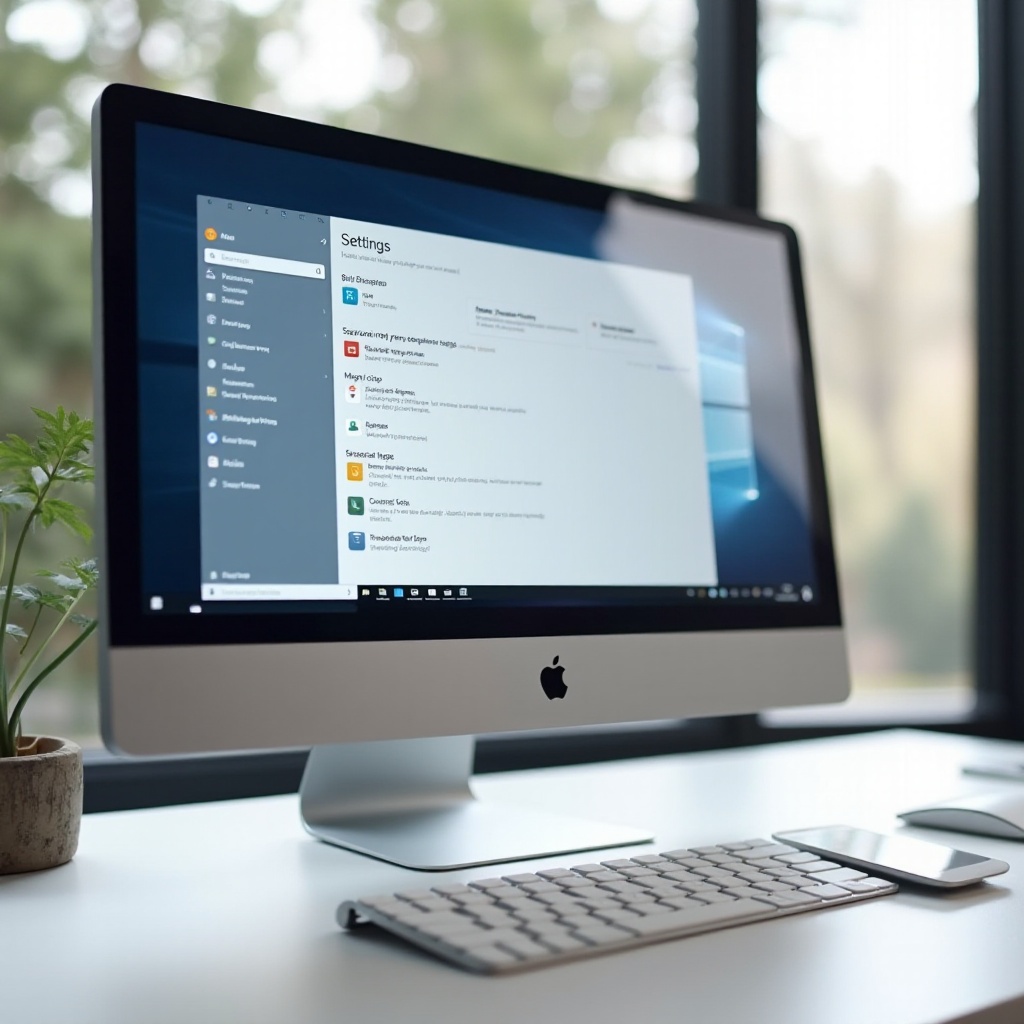Introduction
In today’s fast-paced world, being able to print directly from your smartphone is not just a convenience, but often a necessity. Samsung phones make this process straightforward, allowing users to print documents, pictures, and more with just a few taps. Whether it’s a business proposal or a cherished family photo, knowing how to add a printer to your Samsung phone will enhance your productivity and streamline tasks. This guide provides detailed steps to help you connect efficiently.
With advancements in mobile technology, Samsung has equipped its phones with features that simplify printing, helping bridge the digital and physical worlds seamlessly. We will explore these features and guide you on setting up your phone and printer to work together effortlessly.
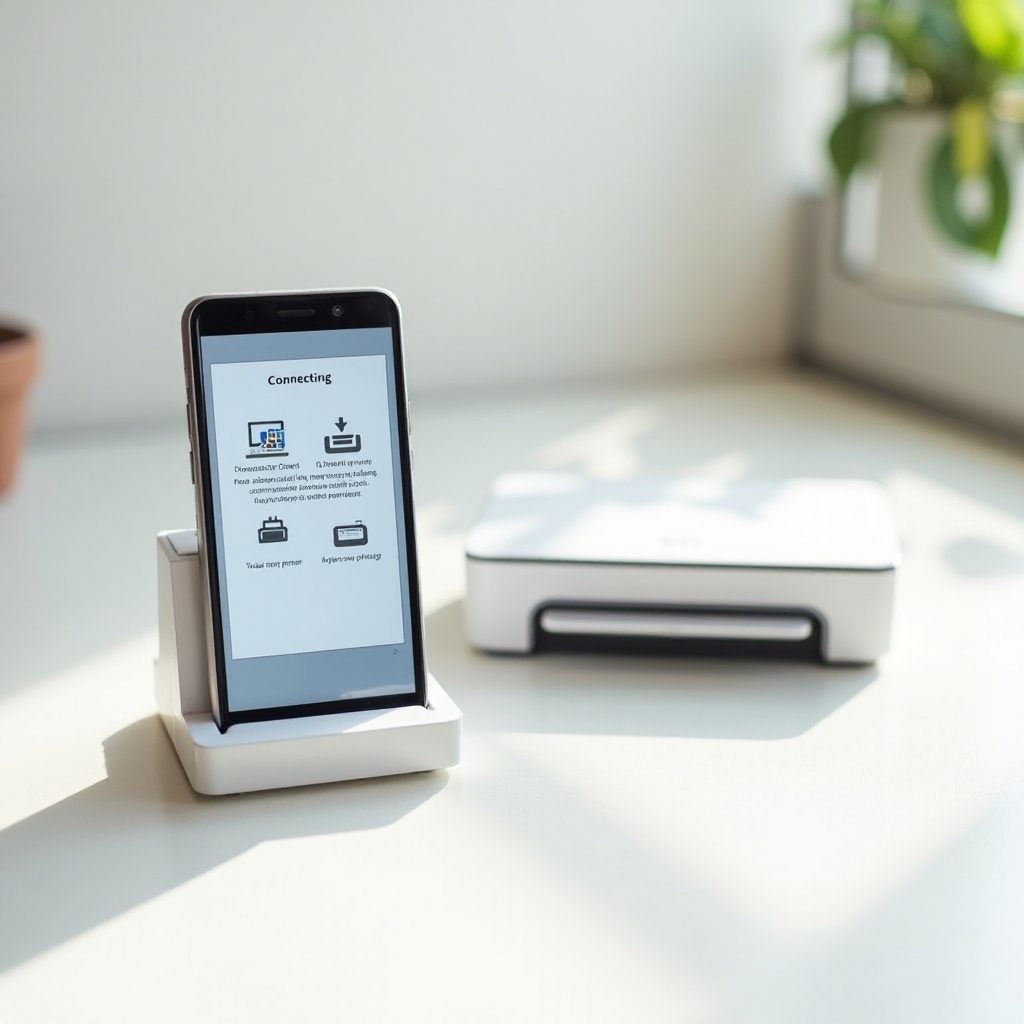
Understanding Samsung’s Printing Features
Samsung phones are designed with user convenience in mind, offering built-in features that cater specifically to printing needs. At the heart of this capability is the Samsung Print Service Plugin, which supports a variety of printers, enabling wireless printing without the hassle of cables.
This service allows for a diversity of printing options, including selecting from various printer brands and adjusting settings like color, duplex, or orientation. It’s part of Samsung’s broader strategy to integrate tech convenience seamlessly into everyday tasks. Understanding this feature sets the stage for successful printing operations.
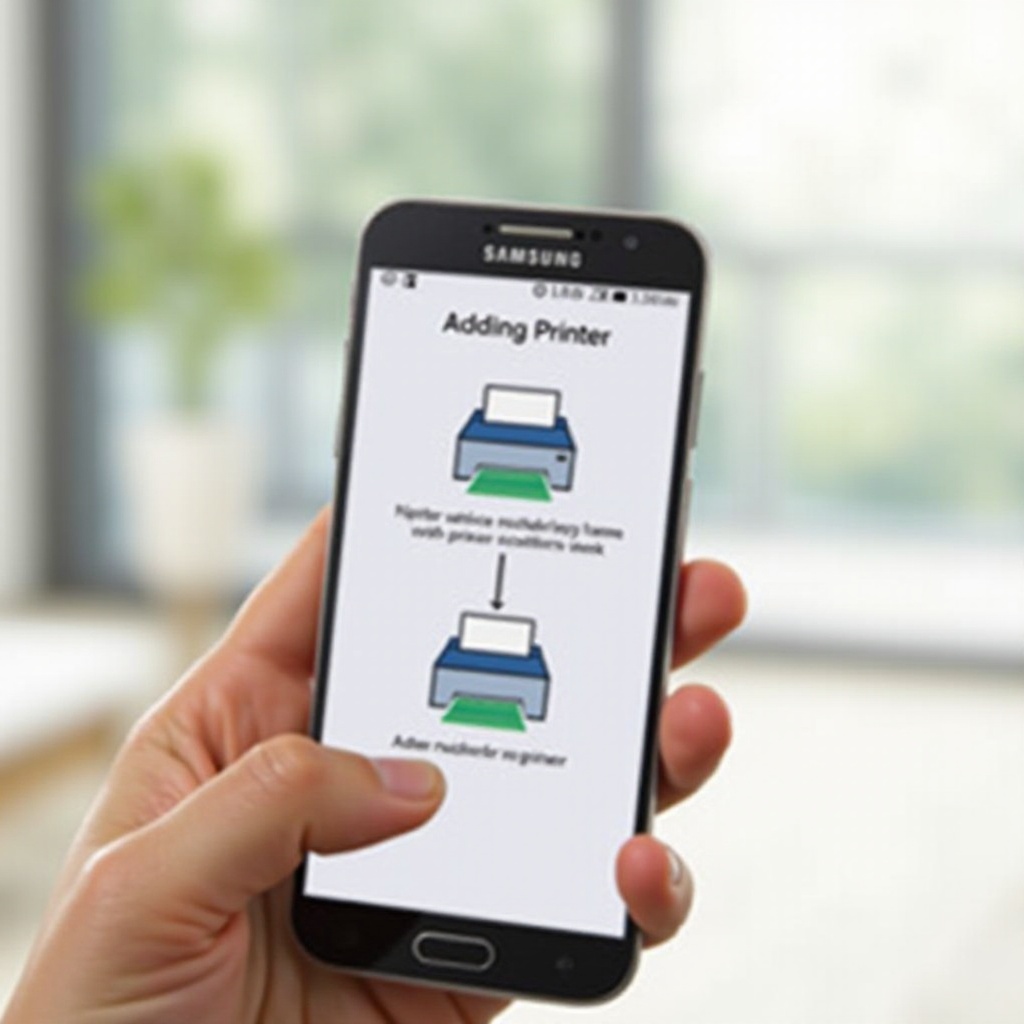
Preparing Your Phone and Printer for Setup
For a seamless connection, it’s important to prepare both your devices. Completing a pre-setup checklist can significantly ease the process:
- Phone Preparation:
- Update your Samsung phone to the latest operating system for optimal compatibility.
-
Install any necessary updates for improved security and functionality.
-
Printer Preparation:
- Check your printer’s compatibility with mobile devices via its manual or manufacturer’s site.
- Ensure the printer is connected to the Wi-Fi network if it supports wireless printing.
- Keep USB cables or adapters ready if needed for wired connections.
With these steps completed, you’re ready to set up the essential printing applications on your Samsung device.
Installing the Samsung Print Service Plugin
To leverage your phone’s printing capabilities, the Samsung Print Service Plugin is essential. Here’s how to install it:
- Open the Google Play Store on your Samsung phone.
- Search for ‘Samsung Print Service Plugin.
- Click ‘Install’ to download and set up the plugin.
- After installation, open the plugin to make sure it is enabled and ready to use.
Once the plugin is active, your phone is equipped to connect to printers via methods such as Wi-Fi, making next steps in printing straightforward.
Connecting to a Printer via Wi-Fi
Wi-Fi connectivity is a simple yet powerful method to print documents from your Samsung phone. Here’s how you can do it:
-
Ensure Network Connection: Make sure both the phone and printer share the same Wi-Fi network.
-
Access Print Function:
- Open the desired document or image.
- Tap the menu icon, typically three dots.
-
Select ‘Print.
-
Choose Printer and Print:
- Choose your printer from the dropdown list.
- Adjust print settings to your preference, then tap ‘Print.
Wi-Fi printing offers convenience, but for more demanding tasks, third-party apps can expand your device’s printing capabilities significantly.

Using Third-Party Apps for Additional Functionality
There are situations where standard options may not cover your needs. This is where third-party applications prove invaluable, offering increased flexibility and features. Consider these popular solutions:
- PrinterShare: Facilitates extensive options, including remote internet printing.
- Mopria Print Service: Enhances connectivity and allows customization.
- Epson iPrint: Tailored for Epson printers providing direct control via the app.
These apps enhance the versatility of your Samsung phone’s printing capabilities, offering solutions for varied scenarios and needs.
Troubleshooting Common Connectivity Issues
At times, connectivity problems may arise during printing. Here’s how to address common issues:
- Printer Not Showing: Ensure both devices are on and share the same network. Restart the devices if necessary.
- Print Job Not Starting: Check if there’s sufficient ink and paper; clear any error messages on the printer.
- Wi-Fi Issues: Confirm the stability of the network and accuracy of passwords. Restart the router if needed.
Resolving these challenges promptly ensures a smooth and consistent printing experience.
Advanced Mobile Printing Techniques
For those looking to optimize their printing, consider these advanced techniques:
- Cloud Printing: Services like Google Cloud Print enable printing from anywhere with an internet connection.
- Mobile Management Software: Use these tools to manage print queues and troubleshoot devices remotely.
- Eco-Printing Options: Utilize eco-friendly settings to reduce usage of ink and paper, perfect for drafting or multi-page documents.
These advanced strategies facilitate a superior printing experience by leveraging modern tools and technologies.
Conclusion
Adopting these strategies for connecting a printer to your Samsung phone offers significant advantages in productivity and efficiency. By fully understanding and utilizing the features and applications at your disposal, you transform mundane tasks into streamlined processes. This adaptability not only supports routine activities but also empowers your mobile device to serve as a central hub for document management.
Frequently Asked Questions
How do I know if my printer is compatible with a Samsung phone?
Check your printer’s documentation or the manufacturer’s website for compatibility with mobile and Samsung devices. Most modern printers support mobile printing.
What should I do if my phone doesn’t recognize the printer?
First, ensure both devices are on the same Wi-Fi network. Restart your phone and printer, and try re-discovering devices. Checking for software updates on your phone can also help.
Can I print from my Samsung phone without using Wi-Fi?
Yes, you can connect directly using USB OTG cables or through Bluetooth printing if your printer supports these features. Make sure to follow specific guidelines for non-Wi-Fi connections provided by the manufacturer.