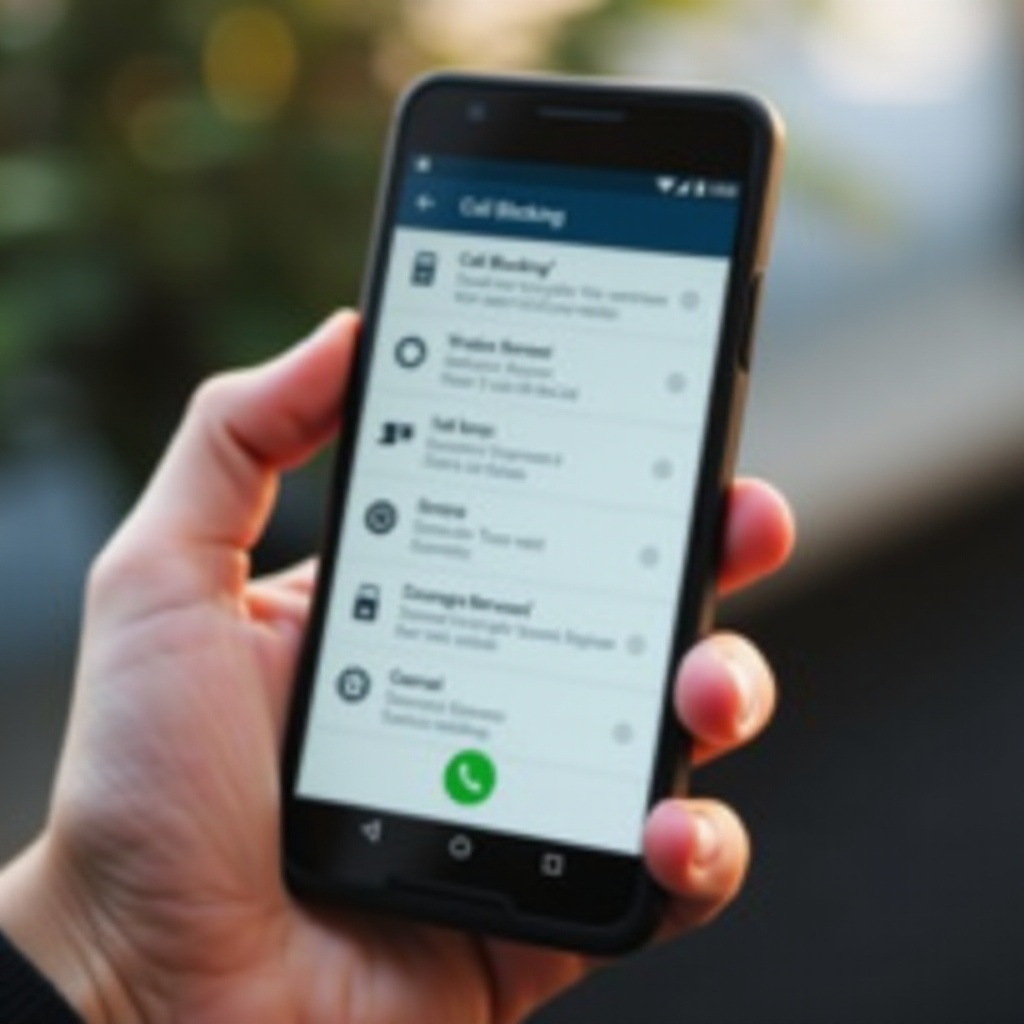Introduction
Navigating Windows 10 efficiently involves understanding its intricate system files, one of which is the Apps folder. This folder is crucial for housing the applications necessary for daily use, allowing you to manage, execute, and personalize your digital environment. Streamlining your access to this folder can enhance your workflow and functionality, making it critical to know the paths and methods for maintaining it. In this article, you’ll learn how to access, troubleshoot, and maintain this essential component for an organized and efficient Windows 10 experience.

Understanding the Windows 10 Apps Folder
The Apps folder in Windows 10 is a pivotal storage for installed applications, most often located within the system’s program files. By understanding its structure and role, users gain insight into how this component supports the seamless operation of programs. Lying typically in the C: drive, this folder hosts core applications and system files vital for your system’s performance. Familiarity with its location and management ensures effective troubleshooting and fine-tuning of software settings.
Accessing the Apps folder requires specific but relatively simple methods available within Windows 10. By mastering these approaches, you ensure optimal application management.
Methods to Access the Apps Folder
Gaining access to the Apps folder can be accomplished through various straightforward methods inherent to Windows 10.
Accessing via File Explorer
- Open File Explorer by clicking its icon or pressing
Windows + E. - Navigate to the ‘This PC’ section.
- Click on the
C:drive, where Windows is typically installed. - Access the
Program FilesorProgram Files (x86)directory. - Locate the
WindowsAppsfolder. - This folder might be hidden. To view it, select the ‘View’ tab in File Explorer and check the ‘Hidden items’ box.
Using the Start Menu Search
- Press the
Windowsbutton to open the Start menu. - In the search bar, type
WindowsApps. - If the Apps folder doesn’t appear directly, elevated access with administrative rights may be required.
Command Prompt Method
- Open Command Prompt by typing
cmdin the Start menu search and choosing to ‘Run as administrator’. - Execute the command:
explorer.exe shell:AppsFolder. - This action will open File Explorer directly to the Windows Apps folder, allowing you to manage the items within.
Troubleshooting Common Access Issues
Permission levels and system restrictions can often cause access issues with the Windows Apps folder. Here’s how you can troubleshoot these problems:
- Ensure you’re operating under an administrator account since the Apps folder demands elevated privileges.
- Access denied? Right-click on the folder, select ‘Properties’, and navigate to the ‘Security’ tab. Modify permissions so that your user account has ‘Full control’.
- Exercise caution when using third-party software for access, ensuring that such programs are reliable and secure.
Addressing these issues will help in maintaining uninterrupted system usage and ensure that you can manage your apps effectively.

Best Practices for Managing Apps in Windows 10
Beyond access, managing apps efficiently involves careful planning and adherence to best practices to safeguard performance and security.
Safely Modifying App Files
- Avoid unnecessary modifications: Always be cautious with any edits to app files. Erroneous changes can destabilize your applications.
- Create restore points: Utilize Windows’ built-in utility to create restore points before making significant changes, enabling you to revert if needed.
Backup and Restore Tips
- Regular backups: Use tools like Windows Backup or third-party solutions to routinely back up your application data.
- Cloud solutions: Consider backing up files to the cloud for additional security and access.
Applying these management techniques reduces data loss risks and enhances problem-solving capacity.

Maintaining Your Windows 10 System
Regular maintenance of your Windows 10 system is essential for the Apps folder’s longevity and efficiency. Begin with regular system updates that include essential security patches. Use trusted antivirus software to routinely scan for malware, which could threaten system files and app functionality. Additionally, practice good digital hygiene by periodically clearing unnecessary files to conserve disk space. Through these maintenance practices, you’ll ensure that the Apps folder, along with the overall system, remains in peak operational condition.
Conclusion
While accessing the Apps folder in Windows 10 can initially appear challenging, mastering the outlined strategies will grant you greater control over your application management. With these methods and troubleshooting tips, your system will continue to function efficiently, devoid of common pitfalls. Equipped with this knowledge, you’re ready to confidently navigate the complexities of Windows 10, enhancing your digital experience.
Frequently Asked Questions
What do I do if I cannot access the Apps folder?
Ensure you are using an administrator account and adjust folder security permissions in its properties. Running `sfc /scannow` can also detect corrupted files.
Can modifying app files cause issues?
Yes, improper modifications can lead to application malfunctions. Always backup or create a restore point before making changes.
How often should I backup my Apps folder?
Backups should align with major updates or changes in your applications. Monthly or more frequent backups help secure and recover app data.